This article will go through the purpose of the construction tab and explain what is currently possible and the proposed plan for the feature.
The construction tab is still partly under construction. The proposed idea is for it to calculate site costs and property calculations for the foundations - either the complete concrete slab or the raised piers. In the meantime, pool builders can use the Build area and Pool Area options to pre-set a perimeter around the pool this could be a coping or bond beam or more detailed surrounds such as Pavers, Concrete or Decking. This measurement can be adjusted for every job.
- To access the Admin section Click on your name on the top right of the screen.
- Select Admin from the options.
- Click Construction.

The Build and Pool areas can only be used together if the pool being placed is a rectangle. Any curved or odd shaped pools that may include step outs will not create an even offset. It is recommended to just use the Pool Area option for these pool designs.
Build Area
This feature works best for rectangular pools. It creates an even distance from the outer most edges of the pool. These can be modified using the Edit Polygon function. Add patterns or colours as necessary.
- Type a distance in (feet for US or metres for ANZ).
- Click Save.

Remember this will only work for the pool build type. When a pool is placed on a site it will have an even pre-set offset surrounding it. This could be a coping/bond beam or larger area such as concrete, paving or decking. This also links to 3D and the offset distance will determine the pool surrounds when 3D is activated on the site.


Pool area/decking
This feature allows the creation of an evenly spaced surround that can conform to the exact shape of the pool. It also allows the you to add a specific texture pattern from your texture catalogue. Please see "How to apply and upload textures."
- Type a distance in (feet for US or metres for ANZ).
- Select Conform to outline or Box to outline.
- Slide the Opacity left for transparent and right for solid colour.
- Pick a Texture - Select Group then Select Sub Group.
- Click Save.

The pool surrounds can be set up once and left or you can customise each job to your liking. This surround takes top layer along side the pool. This means that any other polygons drawn will crop if placed under. It is recommended to always use the line tool for the pool fence.

If there are no textures in your account contact support by completing the Customer Support Request Form.