This article will cover Design Sets, which allow admin users to create organizational sets/folders for designs within Sub Categories.
What are Design Sets?
Design Sets are a system within canibuild that enables users to easily filter for and organize multiple styles or sizes of a particular design series.
A homebuilder, may for example, have multiple floor plan options for a series called Beach View. Beach View can be created as a Set, and all associated floor plans can be assigned to that set.
How to create Design Sets
- To access the Admin section Click on your name on the top right of the screen.
- Select Admin from the options.
- Click on Design Sets in the green panel on the left side of the screen.

- Click on the grey Stacked Dots icon at the top right of the table.
- Click on Create Design Set.

- Click on the Design set name text field and type in the name of a set under which to save designs.
- Click on the green Save button at the bottom of the panel.

- Repeat the steps above to add all of your unique design sets.
How to manage Design Sets
- Click on your name on the top right of the screen.
- Select Admin from the options.
- Click on Sub Categories in the green panel on the left side of the screen.

- Click in the Search Design Sets... text field underneath the grey banner and type the name of an existing Design Set to filter for it.

- Click on the Filter icon to the right of the Name column heading at the top right of the table.
- Click on the green bubble to the left of each set to toggle the visibility in the list on or off.

- Click on the X icon on the right side of the Design Set card to remove it from the list.
- Click on the page numbers or page scroll icons to move through various pages of your Design Set list.
- Click on the grey Stacked Dots icon and then on Delete all Unused Design Sets to remove all sets that don't currently have an associated design.

A Design Set can only be deleted once all designs assigned to it have been deleted or reassigned to a different Design Set. An error message will generate on the bottom of your screen indicating the presence of designs.

Please see "How to edit design details" for information on deleting and reassigning designs.