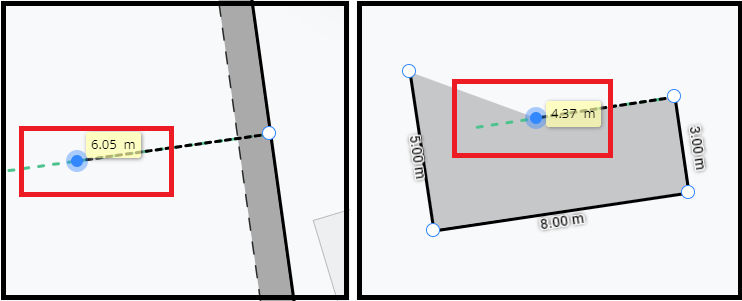This article will explain what the toggle snap feature is and when it can be used to maximize design positioning and using the drawing tools.
Toggle snap has a range of functions within canibuild by knowing these you can better enhance the use of other tools.
| Toggle Snap Icon - Works like a magnet to snap to or square up to different elements of the property. These can include the boundary line, proposed design, or polygons. | |
 |
Rotate button - Click and hold to rotate any design, line or polygon |
Snapping to the boundary
- While rotating your design it may be necessary to square it off to one of the boundaries
- Click the toggle snap icon then click and drag your design to the boundary you would like it square with
This only works with your design and the boundary line. The design will not snap to an existing structure.

- Click and hold the design. Drag it towards the boundary for it to snap
Sometime you may need to rotate the design slightly to assist the snap.

Turn off toggle snap before dragging the design away to prevent it from snapping to another boundary.
Snapping with the drawing tools
- Turn on toggle snap before selecting the drawing tools or ruler

- When hovering on the edge of the boundary, a polygon, or design the curser will snap to that edge

When drawing lines and shapes the green dotted line will run at a 90 degree angle to the boundary or previous line.
- While drawing, move the mouse towards the green dotted line and it will snap to it.