This article will go through the Marketplace tab. The main purpose of this is to add mark ups and see receipts of purchased documents
The Marketplace tab is necessary if canibuild is being used as a front facing sales tool. Currently all of the documents in the services section have the price that canibuild charge for the document. As a user of canibuild you may want the final price to display your mark up or add on.
- To access the Admin section Click on your name on the top right of the screen.
- Select Admin from the options.
- Click Marketplace.

- Click on an item to add a margin.
- Select either % - Percentage or $ - Amount.
- Enter the Margin Value.
- Click the Update button to save.
- Click the Remove Margin button to clear the changes.

If canibuild is being used as a front facing sales tool then Marketplace is not limited to just the documents displayed. You are able to add your own documents to the list or group a range of documents into a package deal.
- Click the 3 dots on the top right corner.
- Select Add Item.

- Type a name for the new document.
- Enter a Price.
- Select a File Extension (PDF / DWG / RVT / ZIP).
- Select a Colour (blue / orange / purple / green).
- Enter a number for ETA.
- Select ETA unit (day / week / month).
- Type a Short Description.
- Select Build Type.
- Select document Group (Property / Engineering / Architectural / Surveying).
- Type a Description.
- Click the Save button when complete.

- Click the green circles for all the documents to be grouped.
- Click the 3 dots on the top right corner.
- Select Create Package.

- Type a name for the new package.
- Enter a new total Price.
- Select a Colour (blue / orange / purple / green).
- Enter a number for ETA.
- Select ETA unit (day / week / month).
- Type a Short Description.
- Select Build Type.
- Select document Group (Property / Engineering / Architectural / Surveying).
- Type a Description.
- Click the Save button when complete.

For all documents a prepaid percentage can be set at the time of ordering documents and the payee can be set as the account owner or the end client.

The record of all documents is stored under Receipts. All documents can be sorted as necessary.