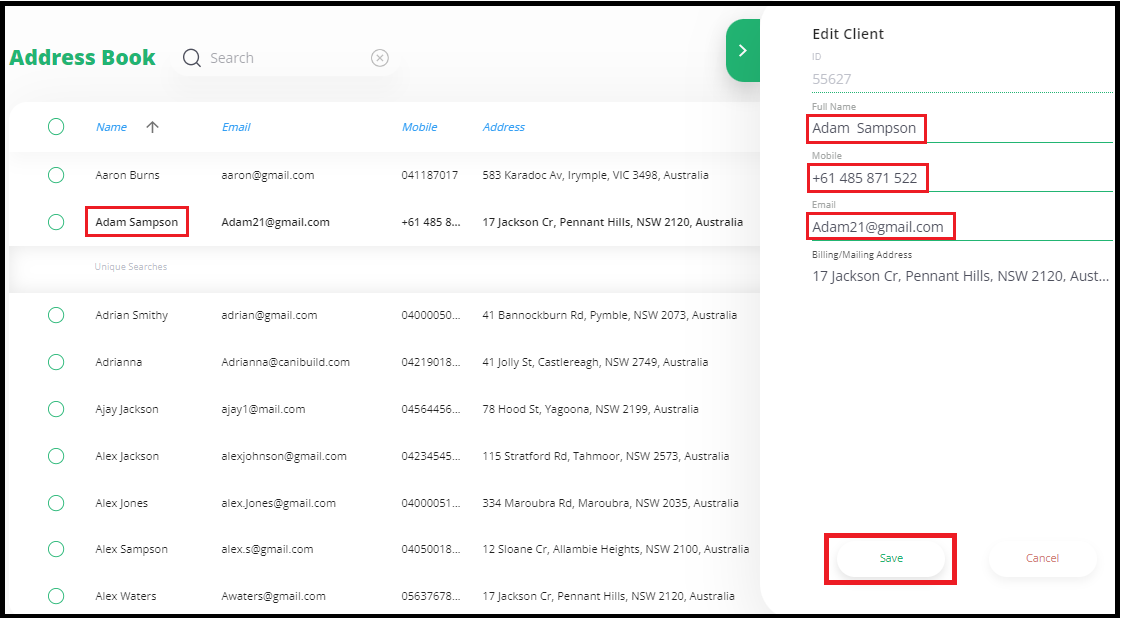This article will look at how to navigate the dashboard, access and organize various deals, access all documents, and how to edit the address book.
- Click on the parchment icon on the top right of the screen to access the dashboard

Managing the deals
The Deals tab shows a complete list of every address ever searched within canibuild
- Click Deals in the left side bar
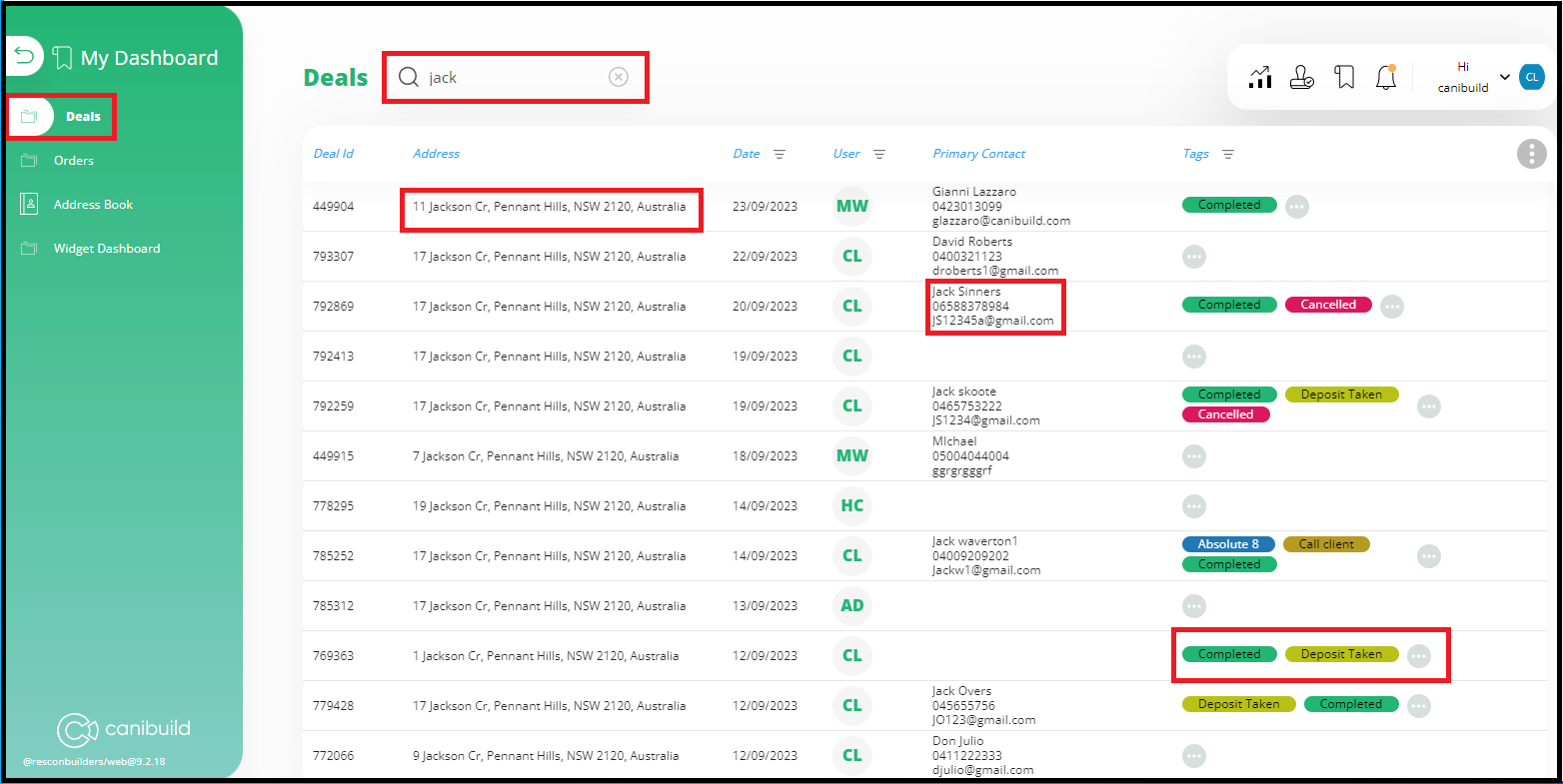
- Click on the search bar to find a property
- Search by any variable:
- Lot or street number
- Street name or suburb
- User name
- Client name, email or phone number
- Click on the address to return to that site
- Click on User to filter by user name

Tags can be used to organise jobs and set reminders
- Click the 3 dots to add a tag

- Click the red X to remove a tag
- Type to see past tags or create a new one
- Click the paint bucket icon to select a color
- Click Save to finalize a new tag

Any tag previously created will add to the list for reuse
Accessing all ordered documents
The Orders tab is a complete list of every document ever ordered from the Marketplace.
- Click Orders in the left side bar
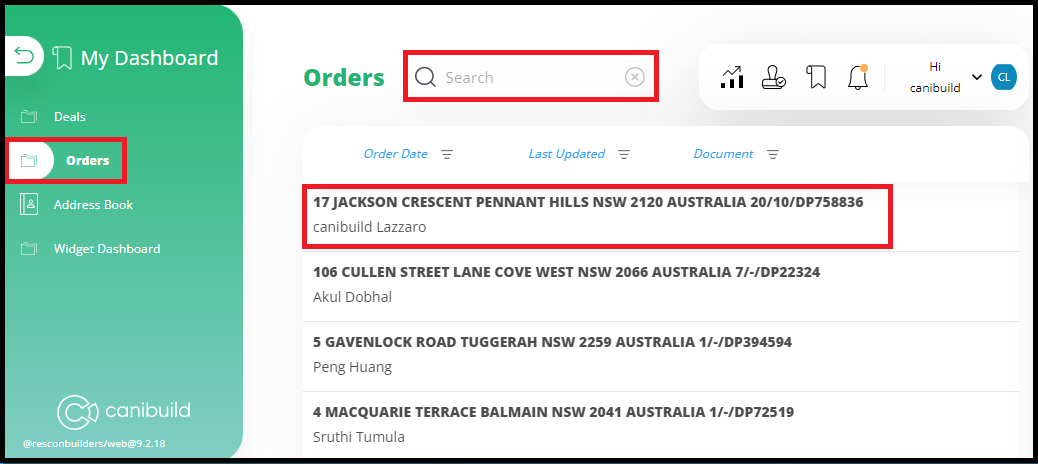
- Search for an address
- Click the address to view all documents
- Click the blue link to download each document
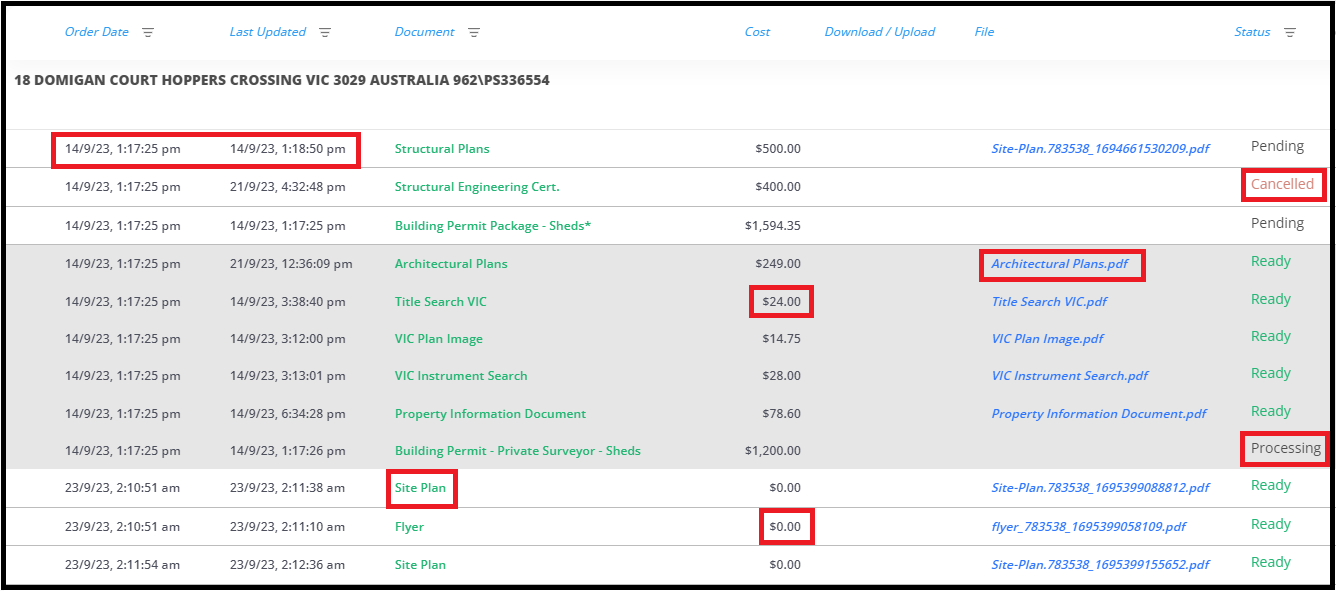
All documents ordered from the app will be permanently stored here under their respective address. Check the status, price, and date of each document and redownload as necessary. Newest documents are located at the bottom of the list.
Update the address book
The address book allows the editing of client's information.
- Click Address Book in the left side bar
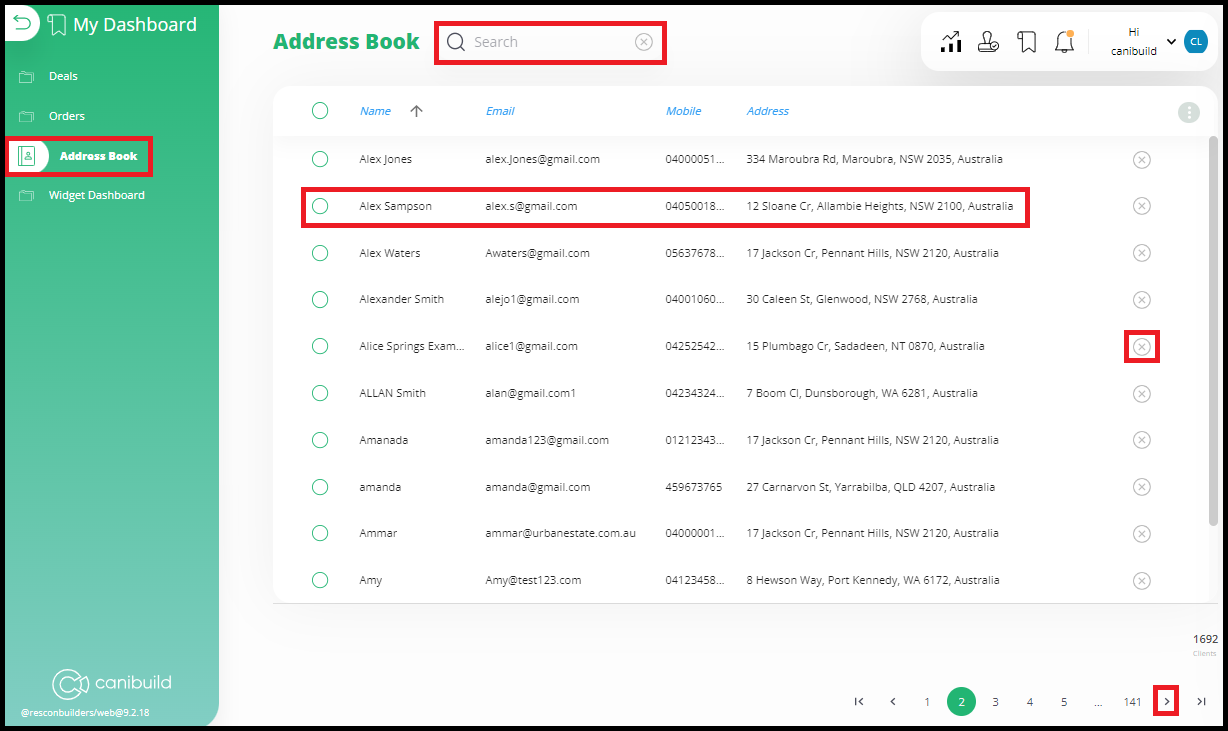
- Search for an address
- Click the numbers / arrows on the bottom right of the screen to navigate pages
- Click the X to remove an entry
- Click the client's name to edit the information
- Edit the client's details
- Click Save to update