This article will cover how to edit and align the lot boundary, adjust the existing structure(s) location, and edit the setbacks if necessary.
canibuild collects its information from a range of sources. Sometimes the digital dimensions might not match the hard copy disclosure plan.
- On the corner of the boundary, click the green spanner icon to unlock the boundary.
- Chose from one of the following options:
 |
Locks and unlocks the boundary and existing structures |
 |
Revert all changes back to the original settings. |
 |
Allows the movement of the boundary around the screen. |
 |
Allows the editing of the displayed boundary measurement. |
How to Align the boundary with the satellite imagery?
- Select the + arrow icon.
- Click & hold anywhere inside the property and drag to position the boundary.
- Click Reset Lot to start again.

As you adjust the boundary outline, try to align it with the existing property fences.
How to Edit the Lot boundary measurements?
- Select the pencil icon to edit the boundary measurements.

- Type in the new measurement.
- To revert to the original click on the circular arrow.
This will only change the displayed boundary measurement.
Use the draw lot feature to change the actual boundary size.
How to adjust the outline of the Existing Structures?
This step is not required for houses as the app assumes the existing structure will be removed.
- Hover over the existing structure.
- Click on the spanner icon to unlock the structure.
- Left click & hold the large white dots & drag to the correct position.
- Left click on the small white dots to add additional corner points.
- Right click on the large white dots to remove them.

There should be one large dot on each corner around your design.

-
Once all the large dots are in the correct position, you can add more nodes by clicking the small white dots.

- Continue the process until complete.

- To confirm the updates, click on the spanner icon or anywhere on the screen other than the white dots.
How to Edit the Setbacks?
If the planning rules for the property are not displaying correctly. This is usually on a housing estate / new subdivision because the setbacks are based off the general rules for state council.
- Place a design on the property first.
- Select the Rules tab.

- Scroll down to the setbacks section.
- Click on the pencil icon to edit the setbacks.
- Adjust all of the setback measurements accordingly.
All setback measurements are in meters.
- Once complete, click the save button.

- Double check the measurements.
- Select "Request this change be made permanently".
- Click Yes to confirm the changes.

The updated setbacks will stay in affect until you delete the design or reload the site - unless a request is sent.