This article will show you which parts of the Flyer, Site Plan & Proposal can be customised, and how to set up your branding in Canibuild.
Properly setting up your branding speeds up the time it takes to generate professional documents for your clients.
- To access the Admin section Click on your initials on the top right corner of the screen.
- Select Admin from the dropdown menu.

-
Click Branding.
-
Choose between Flyer, Site Plan, or Proposal to customise.

Flyer
There are several components of the flyer that can be customised. These can be adjusted in either the Design Catalogue or within the Branding section.

- Click the pencil icon to open your file manager and upload your Logo or Promo Stickers.
- Drag the Zoom slider to adjust logo size.

- Click the colour square for Logo Backing or Detail Strip.
-
Move the slider to choose a main colour.
-
Click inside the colour square to fine-tune the shade.
-
Enter a hexadecimal code to match exact company colours.
-
Click the checked circle for a transparent background.
-

Hexadecimal code for Black "000000" & White "FFFFFF"
- Click the green circles under Display Options to turn specific elements on or off.

Site Plan
Customize the Title Block on the site plan, add a disclaimer & manage how annotations are displayed.
-
Select Site Plan from the Branding options.
-
Click the green circles under Display Options to enable/disable items.
-
Toggle the Title Block switch to hide client details.
-
Toggle the Annotations switch to move notes to the first or last page.
-
Edit the disclaimer text as needed.
-
Click Reset to Default to revert changes.
-
Click Save to apply changes or Cancel to exit without saving.

Proposal
Using the Proposal section, you can assemble professional documents that include flyers, site plans, quotes, and more.
- Select Templates.
- Click the three dots at the end of the row to edit an existing template.
- Click New template to create a new Proposal,
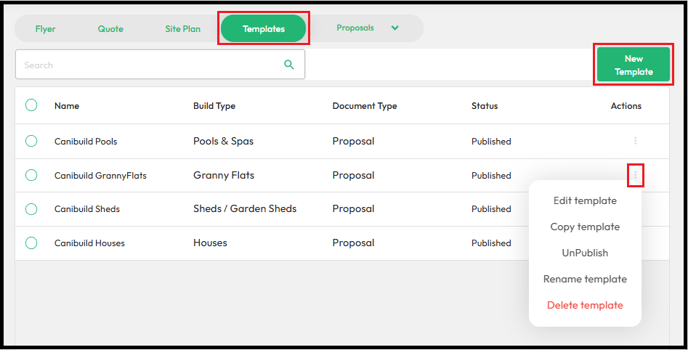
-
Enter a Name for the proposal.
-
Select the appropriate Build Type.
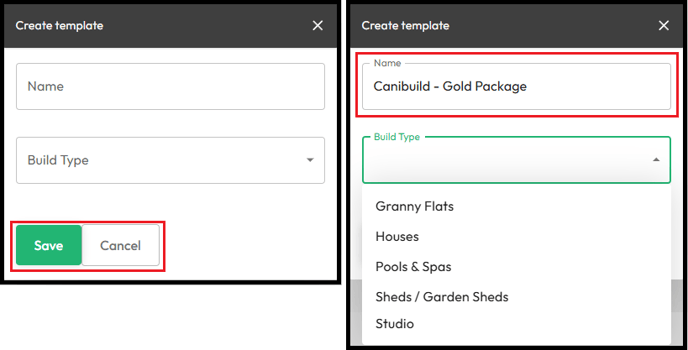
There is no limit to the number of different proposals that can be setup. There could be variations based off different tiers or packages. There could even be an introduction proposal vs one with a quote.

Use the options on the right to build out your proposal:
-
Visual Elements – Create custom pages or upload PDFs/Videos.
-
Canibuild Docs – Add documents from the Canibuild Marketplace.
-
Formatting – Change fonts or add background images.

A basic proposal requires only a flyer and/or site plan. Use Visual Elements or external documents for cover pages or additional content.
- Click on each of the Visual Elements or Canibuild Docs to populate the template.

- Click & drag each item to rearrange the order.
OR
- Use the green arrows to move items up or down.

- Click the green pencil icon to edit / add an external doc.
- Click the green upload icon to open file manager.
- Select a PDF document.

- Click the minimise icon to close the tab.
- Click the Trash can to delete the document if necessary.
- Click the Save button when complete.

- Click the green pencil icon to add a video.

- Copy paste the URL from YouTube.
- Click Save.

Repeat these steps to add in as many external documents or videos as necessary. Any canibuild documents will automatically generate on the site.
- Click Save once all items are added.
- Click Publish to add the proposal to the Generate tab.

