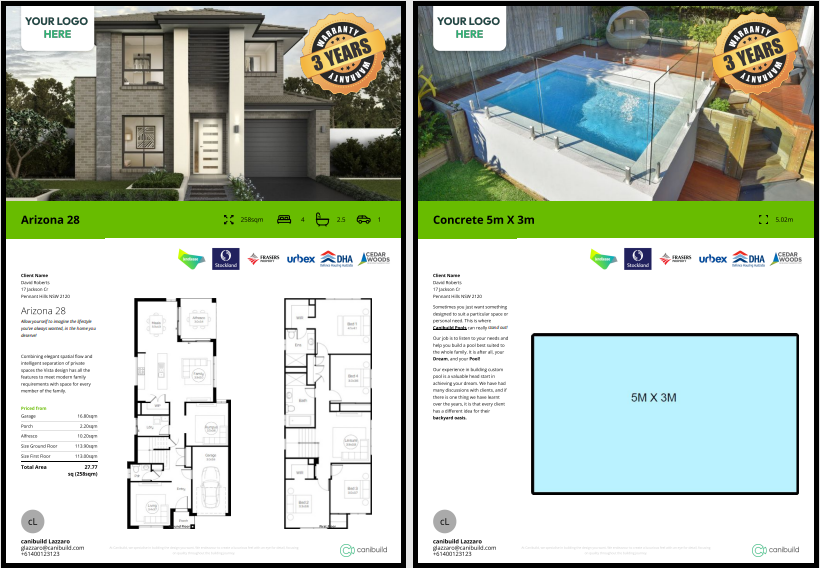This article will cover how to access the marketplace and how to order a site plan, flyer, or other documents
Accessing the Marketplace
- Click the back arrow on the top left of the screen under the address

- Click the Services tab to access the range of documents
To view the full list of documents available for the specific build type, place a design on the site.
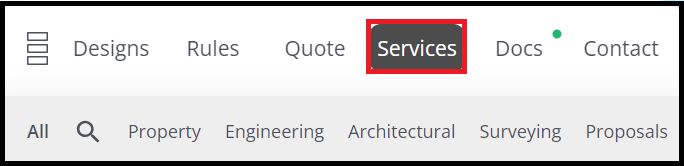
- Filter the list by selecting one of the subcategories, or use the search function
Some documents are only available in specific locations or regions. Most of these would require an external contractor in that area. eg: Soil Classification
- Click Add on all required documents
- Click Remove to remove an item from the list
- Check the total before you click Order

All documents have a price and ETA - The timeframe is based on business days. (Does not include the weekends)
- Double check the list before continuing
- Add notes or attachments for any paid documents as necessary
- Review Terms & Conditions
- Click Checkout to finalise the order

- Click Ok

- Click the Docs tab to view the documents
Documents that are processing will display an hourglass. When it changes to NEW they are ready to download.

- Click the green circle of the document to be downloaded
- Click the share icon
- Click Download
- Repeat for all documents
All documents can be emailed to a client or team member. Link can be copied to forward or downloaded as a PDF.

All documents save to the Downloads folder, unless otherwise selected. Files are named based on the document. You can rename the files accordingly.
Sample Site Plan
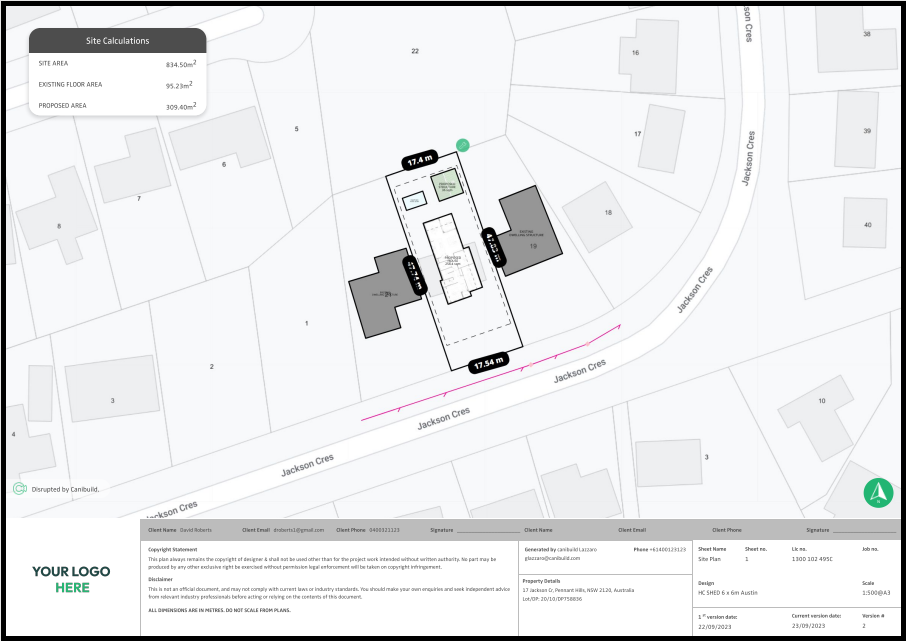
Sample Flyers