This article will cover how to edit the individual users details, profile picture, and password.
Accessing the user profile information
- On the top right corner of the screen click your name
- From the list, select User Profile
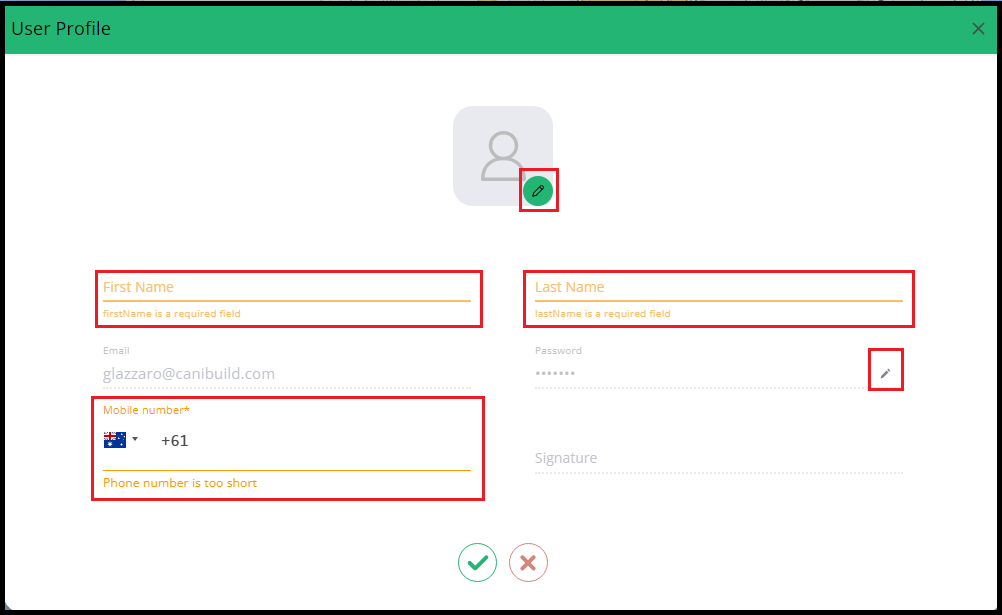
- To add a profile image click the green pencil icon
- Name will automatically be populated - it can edited to a nickname
- Click the flag to edit the phone number region
- Click the small black pencil to edit the password
A shared account might be called Sales Team or East Coast Team
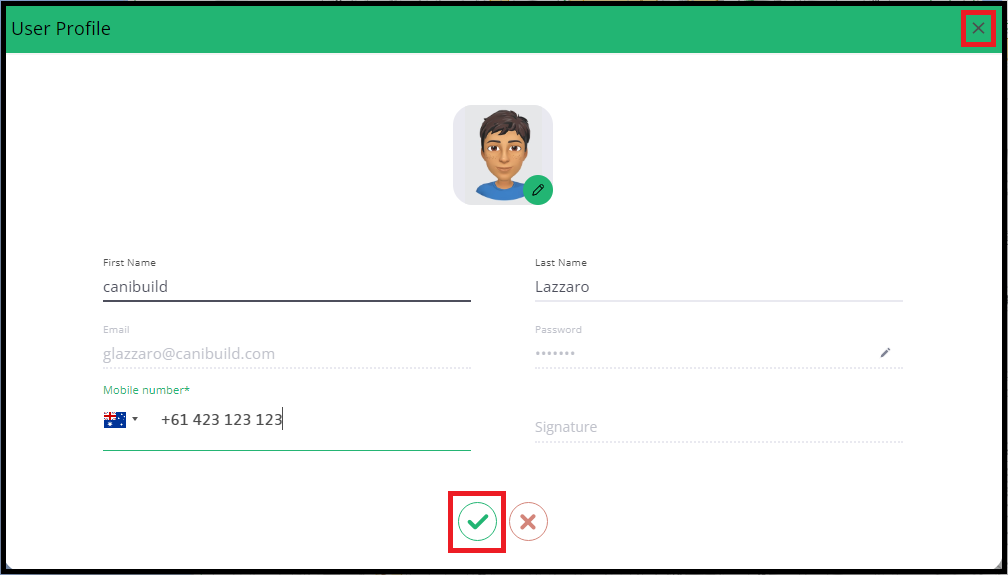
- Click the green tick to save all of the changes
- Click the x on the top right of the menu to exit
All of the above displays on both the flyer and site plan. Edit accordingly based on your organizational needs.