This article will show you how to update your Company Settings, including the company name, business number, license number, logo, and contact information. These settings affect all outputs, including Site Plans, Flyers, and Quotes.
- To access the Admin section Click on your initials on the top right corner of the screen.
- Select Admin from the dropdown menu.

- Click Company Settings.
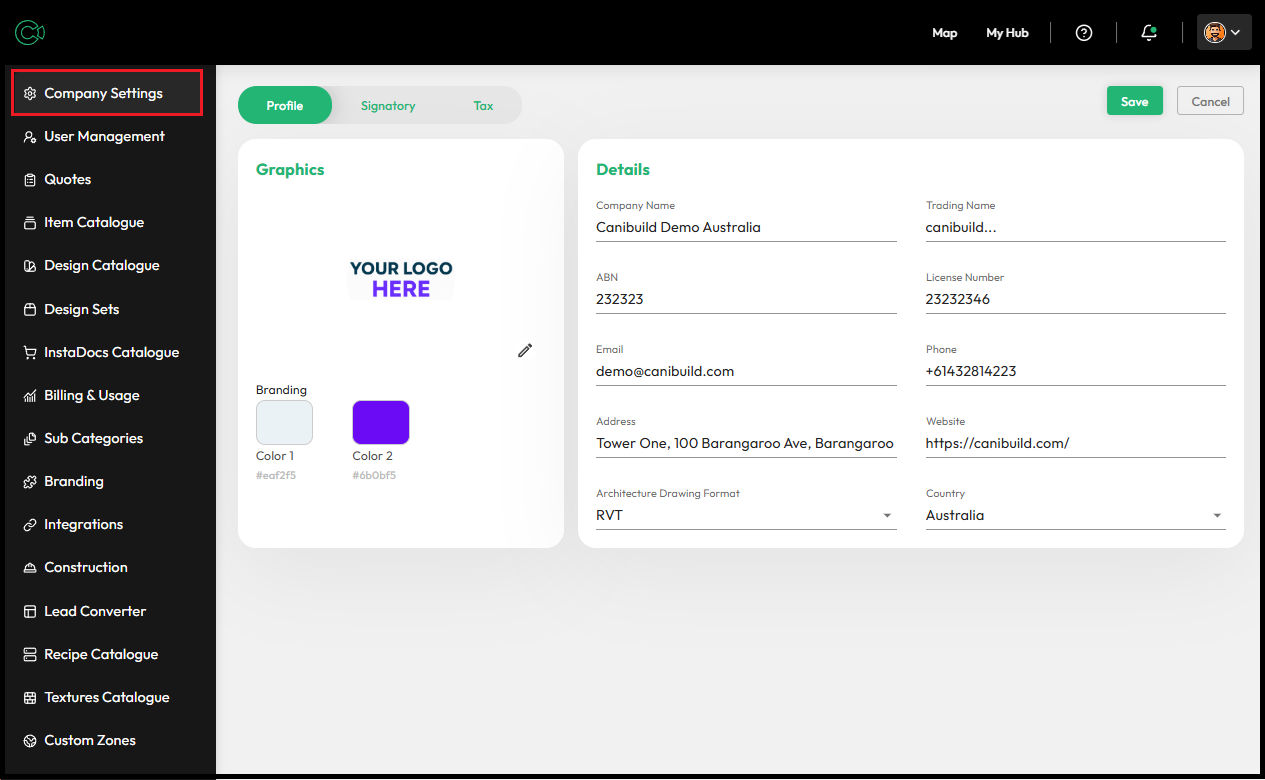
- Click on the Pencil icon in the Graphics panel to add a logo.
Ideal Logo File Requirements:
- Max file size 10000Kb or 10Mb.
- Minimum resolution 250 x 150 pixels
- Minimum resolution 150 x 150 pixels
- Maximum resolution 1000 x 1000 pixels
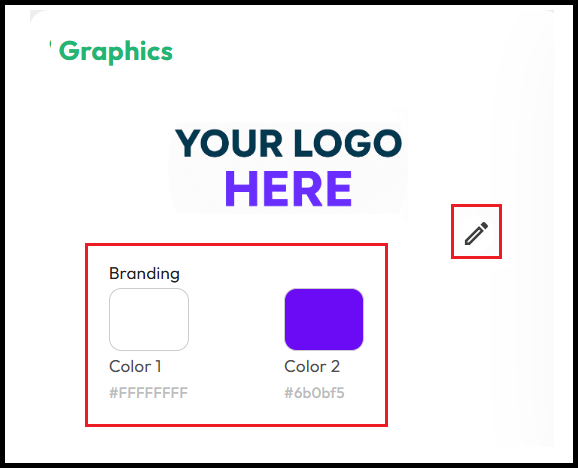
The logo is visible on Site Plans, Flyers & Quotes.
- Click on the box above Color 1 or Color 2 to customise your branding colours.
- Enter a Hexidecimal colour code.
- Select a colour from the colour bar then pick a shade from the above square.
- Select from one of the preset options that is the closest match.
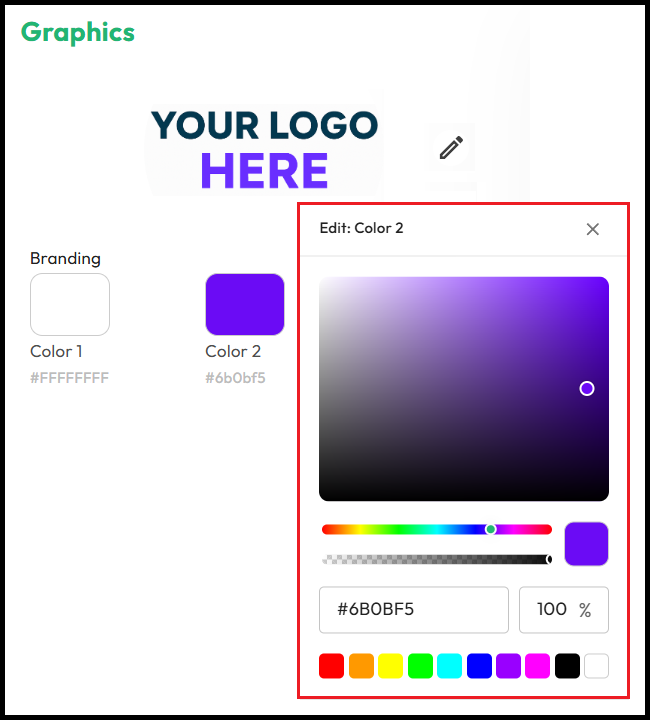
Color 1 sets the background colour for your logo on both the flyer & site plan, while Color 2 defines the detail strip on the flyer & should represent your primary brand colour.
- Click inside any text box to update your company name, business number, license number, or contact details.
- Click the Green Save button at the top right to save your changes.

Company Details as listed in this section are visible on Site plans, Flyers & Quotes.
The address entered here will serve as your default landing location each time you log in to Canibuild. The address is a compulsory field & has a maximum of 80 characters including spaces.
