This article will cover how to add, edit, and manage annotations including how they look on a site plan
Incorporating annotations is an effective method for labeling and providing crucial information on your site plan. It is important to note that there are three distinct approaches to adding annotations to your site.
How to add an annotation
- Right click anywhere on the screen.
- Select Add Annotation.
- Drag the mouse to the desired location.
- Left click to place the annotation.
- Add text & images as necessary.
- Left click on the map to minimise the annotation.

OR
- Left click the centre of any Design or Shape.
- Select Add Annotation Icon.
- Drag the mouse to the desired location.
- Left click to place the annotation.
- Add text & images as necessary.
- Left click on the map to minimise the annotation.

Note that if the corresponding design or shape is removed, any annotation added through this method will also be deleted.
OR
- Hover over the drawing tools on the main menu.
- Select Add Annotation Icon.
- Drag the mouse to the desired location.
- Left click to place the annotation.
- Add text & images as necessary.
- Left click on the map to minimise the annotation.

How to edit and manage annotations
- Left click & Hold to move an annotation anywhere on the site.
- Left click on an annotation to edit.
- Enter any text into the text box.
- Click the Copy Icon to copy the coordinates.
- Click the Picture Icon to add an image from your file manager.
- Click the Trash can Icon to delete the annotation.

How do annotations look on a site plan?
- Order a site plan to view annotations.
- Edit site plan branding to change location.

OR