This article will cover how to add the client's details to a property?
Once the client's contact information is added to the property it will then display on the site plan and flyer. It will also display next to the address in the dashboard.
- Click the back arrow on the top left of the screen under the property address.

- Select the Contact Tab.

- Click Add Client and begin typing their name.

- Click the Existing client's name if their details are already in the address book.
OR
- Click the + Add button to add a new client.

- Fill in the Contact Number and Email.
- Click the Save button when finished.

The entry will not save if the mobile number and email address are left blank or are already used.

Each address can have two clients added and these will both display on the site plan
- Click Add Client to add a second client and repeat the steps as above.

Update the address book
The address book allows the editing of client's information.
- Click Address Book in the left side bar

- Search for an address
- Click the numbers / arrows on the bottom right of the screen to navigate pages
- Click the X to remove an entry
- Click the client's name to edit the information
- Edit the client's details
- Click Save to update