This article presents a step-by-step guide designed to show you how to enhance the speed and overall performance of the canibuild application during general use and when using 3D.
The canibuild application operates within your web browser. So factors such as Browser updates, having to many tabs open or not restarting your device.
- Close as many extra tabs as possible.

Each open tab consumes memory, which can lead to increased strain on your device's RAM. Therefore, it is advisable to close any unnecessary tabs while using canibuild to optimise performance.
Relaunch Browser
- Relaunch the browser.
- Click Updates asap.

Restart your Device
- Restart or Shutdown.
- Run updates when available.

To ensure optimal performance, it is important to keep your operating system and browser updated, as canibuild is designed to function best with the latest software enhancements.
Clear Cache History & Reload (PC)
-
Click the three-dotted icon on the top right of the internet browser.
-
Select Delete Browsing Data.

- Select Time Range (All Time)
- Select Cached images and files.
- Click Delete Data

Clear Cache History & Reload (Mac)
-
Click the three dots on the top right of the internet browser.
-
Scroll down and click on More Tools.
-
Select Developer Tools.

-
Select Application.
-
Select Storage.
-
Click on Clear Site Data.

- Right-click on the reload button & select Empty cache and hard reload.
- Reorder the document as before.

If you have followed all the steps outlined and the application is still running slow, please reach out to our support team for further assistance.