This feature allows you to create a specific zone by state, regions, or area codes and then filter specific designs or customize pricing based on the build location.
Custom zones will allow each design in the design catalogue to be allocated an alternate price based off the build location. It can also filter specific designs to a zone or region to ensure the sales team can't place a design in the incorrect region.
- To access the Admin section Click on your name on the top right of the screen.
- Select Admin from the options.

Creating a Custom Zone
- Click Custom Zones.
- Click Create New Zone.

- Enter a Zone Name.
- Select a Coverage Area.

Depending on the area or region of the custom zone, you are able to select from various options based off your global location.

- Click on the sections of the map to identify the Custom Zone.
- Click Create when complete.
Setting a Custom Zone
- Click Design Catalogue.
- Hover over a design & click the 3 dots next to the price.
- Select Edit Item.

Zone Mapping will lock a design to a specific zone. This prevents it from being placed on a property outside of this zone. This is useful if some of the design range is not available in all regions.
- Select zone under Zone Mapping.
- Select the zones that the design is associated with.
Pricing Structure allows an alternate price to be allocated to a design based off its location. This is useful if a design is built in a different region that may have different suppliers or materials need to be transported to that location causing additional costs.
- Select zone under Pricing Structure.
- Enter an alternate price for that zone.
- Click the Green Tick when complete.